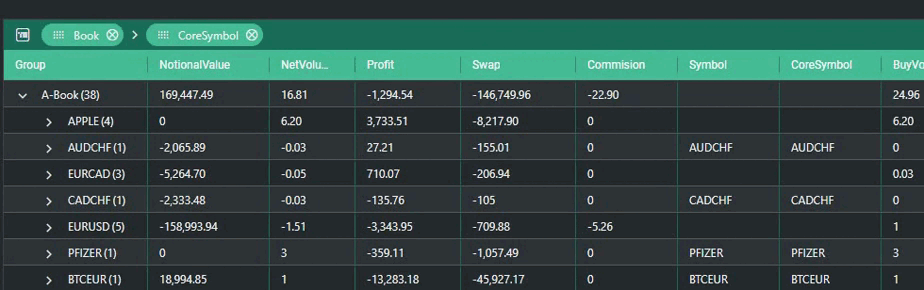Analytics
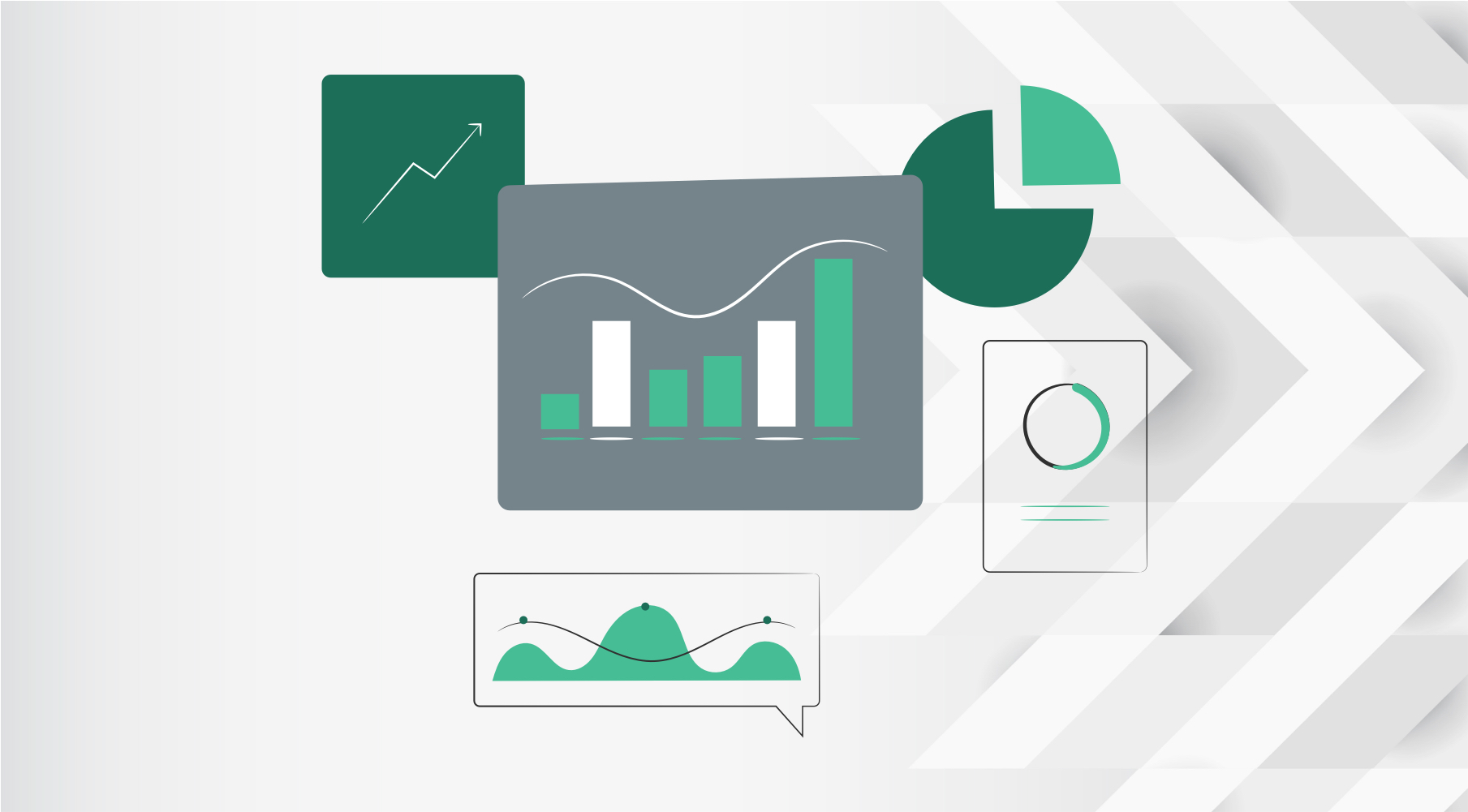
Analytics
Analytics visualizes and shapes exposure of assets & instruments in real-time. It consists Summary and Exposure tables.
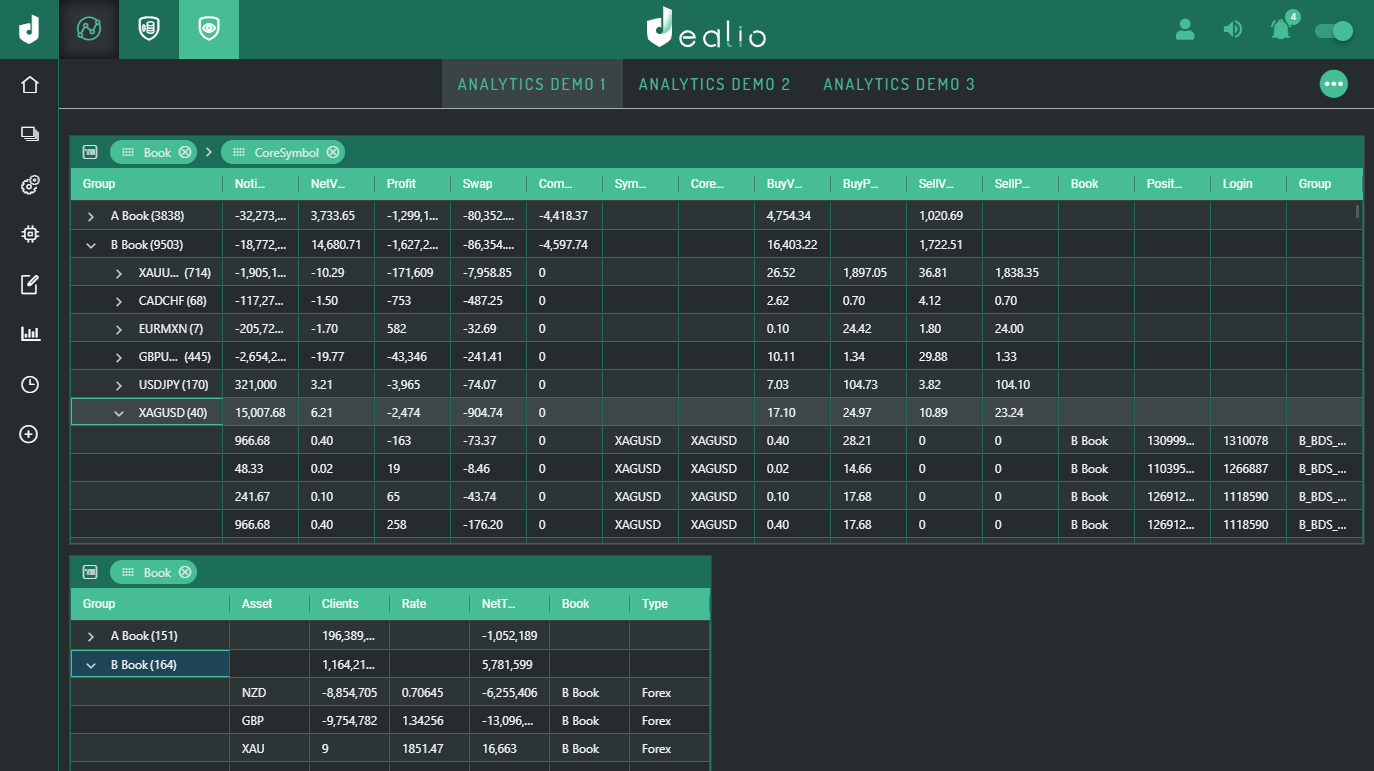
Featuress
Row Grouping
Particular columns are available for row grouping. By default all tables are grouped by Book > CoreSymbol. To group rows by a column drag & drop the columns' name to the top header of the table (remember, not all columns can be used to group rows).
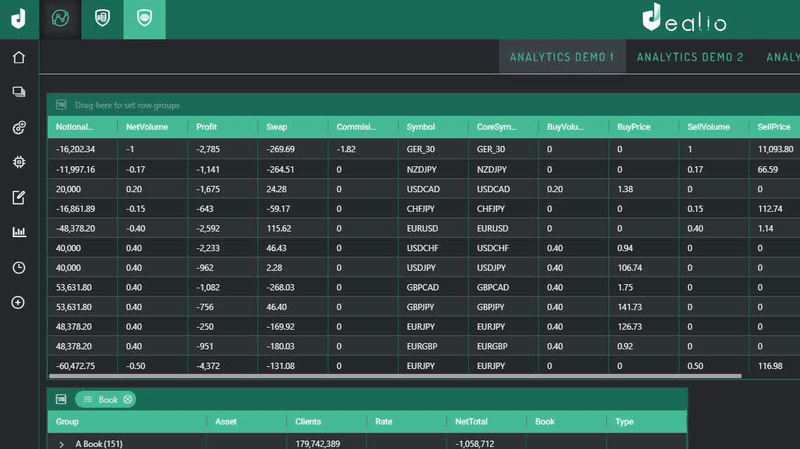
NOTE: Summary table data by default is grouped by symbol. You can edit this in advanced configurations
Reset Row Grouping
To reset changes made to the grouping and columns click the
(reset) button.
Drag & Resize
To fulfil the user needs, we've added an option to resize and drag tables to any position. To enable table dragging open menu by clicking the
(more) button and use the dedicated
(drag) switch.
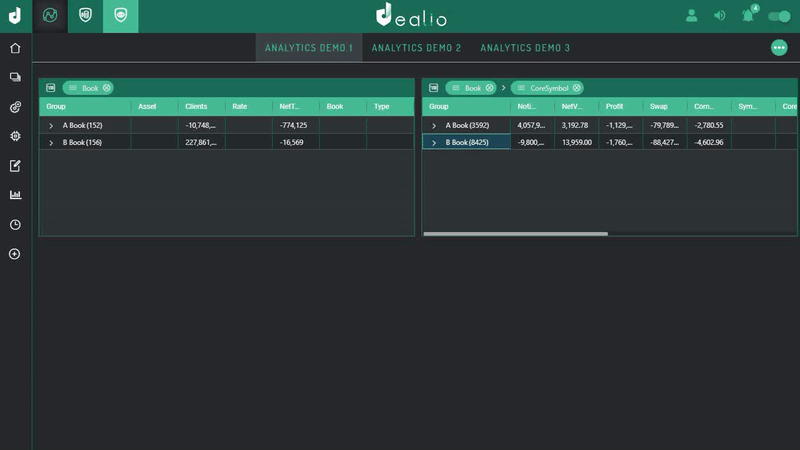
Sorting
Records can be sorted by any column. Just click on the name of the column. To change sorting from descending to ascending click the column name again.
Merging
You can merge multiple instances into one "Merged Instance" in case you need to see the big picture. You can see below how simple merging is.
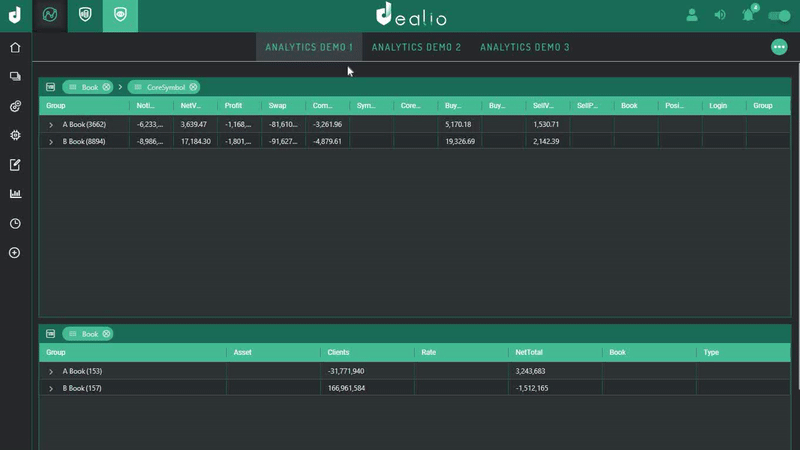
Adding & Removing Sub-instances from a Merged Instance
To add an item hover over the Merged Instance name, click
and select the instance you want to add. (Only compatible instances are available for adding)
To remove an item hover over the merged instance name and click the
next to the item you want to remove
After adding or removing sub-instances, tables will be updated on the next instance execution ( on the next time application will run to produce grids).Destroying a Merged Instance
To destroy a merged instance hover over its name and click
Incompatibilities & Auto Removal
A sub-instance is considered compatible with a Merged Instance when its data is grouped the same way the Merged Instance's data is grouped (e.g Merged Instance is grouped by symbol and its sub-instance is also grouped by symbol). You can edit data grouping in advanced configurations.
Keep in mind that for a Merged Instance to exist, it must have at least one compatible sub-instance otherwise it will be destroyed. All incompatible sub-instances are automatically removed.
NOTE: Whether a Merged Instances data is grouped by symbol or not is automatically set when it is first created by copying its sub-instances configurations.
Hiding Sub-instances
To hide sub-instances check
box when creating a new merged instance.
Custom Name
To add a custom name to a merged instance, uncheck the
and enter the desired name.
Exporting & Copying
Exporting
Any part as well as the whole table can be exported. To export the whole table right-click on any cell in the table, hover over export and choose your prefered extension (e.g '.xlsx' for Excel). After that you will be able to download it.
To export some cells, select them by holding and dragging your mouse over them, then right-click on the selected area and hover over export.
See Example
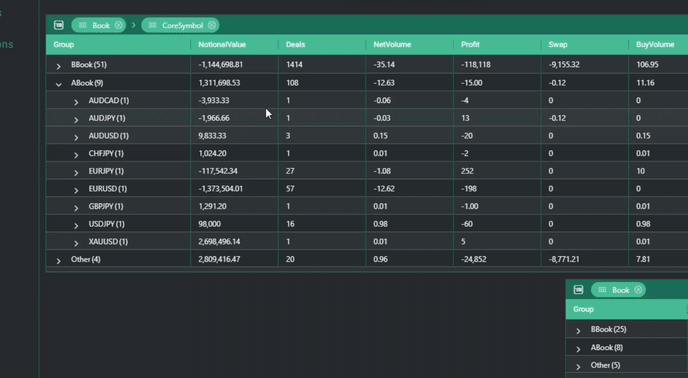
Copying
You can drag-select and copy any values just like in Excel. Use Ctrl+c or right-click to copy values from the selected area.
Issue Indicator
All issues are shown on the top left of the page
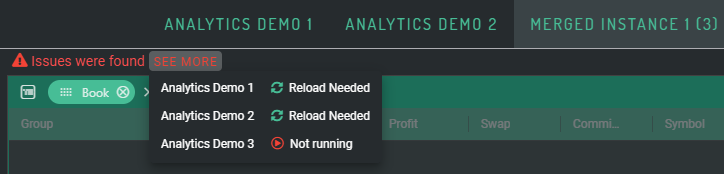
More
Columns Resizing
Column's width can be manually adjusted.
See Example

Extra Features
There are a few more features for each column. Use the
(burger menu)
button next to the column name to access them. The features are :- Pinning columns left & right
- Autosizing a specific columns
- Autosizing all columns
- Resetting columns